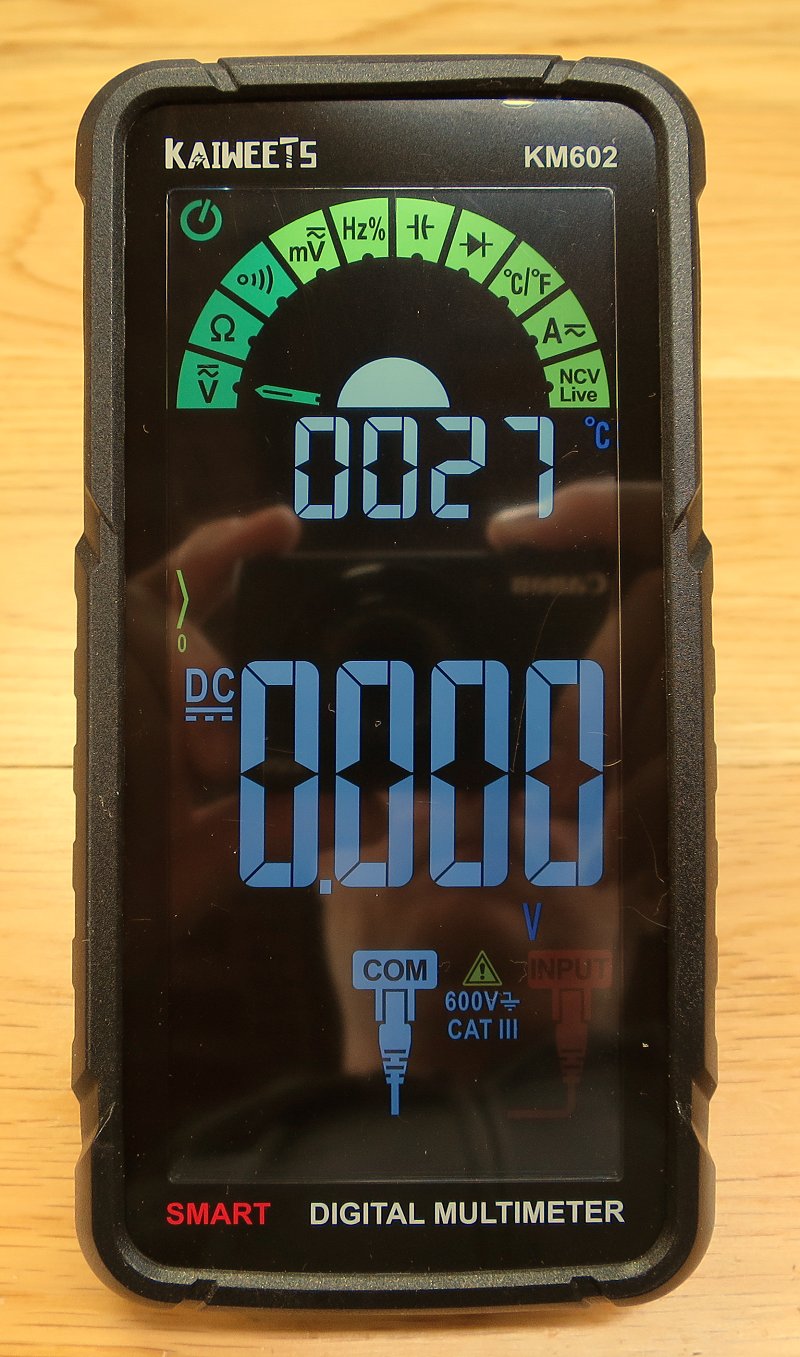 Important:
before reading this review, please read this important safety information.
Important:
before reading this review, please read this important safety information.
Contents
Overview
Full disclosure - I was contacted by Kaiweets and offered the opportunity to review this multimeter. Not normally something I can do given how busy I am, but as I've never investigated a smart multimeter before, I decided to make an exception. I'm grateful to Jane, their representative who's dealt with me throughout - she was very understanding of my time pressures, and was completely happy to accept that I'd retain full editorial control of the review, which demonstrates her confidence in the product.
I must admit that Kaiweets was a new brand to me, but then that was true for many of the other budget brands featured in this section. Looking at their website, they offer a wide range of test gear and other products, and you can buy directly from the website with free delivery. You can also find them at the usual outlets like eBay, Amazon and AliExpress, but buying direct makes sense where possible. It is a relatively young company, having only been formed in 2018, but they've certainly built up a wide portfolio to choose from.
At the time of writing, it is available direct from Kaiweets for £40 - that's a 9% discount on the regular price of £44. While that might seem a little expensive compared to the other multimeters reviewed here, do bear in mind that those reviews were done in 2017, and prices have gone up a lot since then. For example, the Aneng AN8008 has doubled in price! So in this context, I'd say the KM602 does count as "budget" in 2023.
However, you can get a 15% discount if you use the code "15MH" at the checkout when buying this multimeter directly from Kaiweets. That brings the price to below £40, and to be honest, that is great value. In fact, I'm told the code applies sitewide - if so, that could be really useful! In case it's not obvious, this has not influenced my review of this meter - you'll find it's as impartial and balanced as all my others, so do please read on if you're considering one of these...
The KM602 is described as a "smart" multimeter, but what exactly does that mean? If we were discussing smart speakers or smart watches, for example, we'd be assuming some form of connectivity and perhaps integration with online services. Of course, that's not the case here. I suppose it would be more accurate to describe it as an "automatic" multimeter, but I don't object to the term, as relative to conventional multimeters, it is pretty smart!
In terms of functionality, this meter does all the things you'd expect: voltage, current, resistance, capacitance, frequency and duty cycle, temperature and non-contact voltage detection. But the user interface is very different. Gone is the rotary range selector. In fact, there are no controls at all on the front face. The entire front is a colour LCD screen, just like a smartphone. Indeed, it is almost exactly the same size as a 2020/2022 iPhone SE. Albeit 3 times the thickness!
But although it looks like a smartphone, the screen is not a touchscreen. There are 5 buttons, two on each side and one on the top. And because the screen covers most of the front panel, the probe sockets are on the bottom, like the smaller Fluke 101.
Unusually for a modern multimeter, there is a connector for a DC input. Why? Because this unit includes a rechargable 1.2Ah lithium ion battery. On the one hand that's great news because we really shouldn't be throwing away primary cells if we can avoid it, but on the other hand, what happens when the battery dies? Is it a standard type that can be easily replaced? We'll explore that later...
There is one more facility that is worth mentioning - it also has a torch. If you were feeling cynical, you could dismiss this as simply part of the effort to make a DMM feel like a smartphone. But actually, it is genuinely useful, and they have made a bif of an effort with the optics here - it isn't just a white LED poking through the case. I often use a small AAA torch when working away from the bench, but if you're already holding the multimeter, then it's actually quite convenient.
While it defaults to automatic - or Smart - mode, you can press a button to manually choose the desired function. You'll need to do that if you want anything other than voltage, resistance or continuity. Actually, that's not quite true. This multimeter - unusually for a budget multimeter - has input jack sensing. So if you move the positive probe over to the current input, the meter will switch to the current measuring modes automatically. Smart!
This is a 6000-count meter, with 0.5% accuracy on DC voltage. The best resolution is 100µV, 100µA, and 0.1Ω and 1pF. The meter is rated to CAT III 600V. I don't know if that has been independently tested.
Unboxing
Inside the box is a fairly rigid fabric-coated carry case that contains the meter and accessories, secured with a zip around 3 sides. It's quite nice, and protects the meter well - though to protect the screen from the accessories you'll want to turn the meter around so the rear faces inwards - you have to remove it from the case to use it, so there's no downside with doing that.
Here's all the bits and pieces that you get:
The probes are fairly standard for a budget multimeter, being PVC and somewhat infexible - but they're not the worst I've seen in that regard. They are just shy of 85cm long. With the supplied tip covers in place, they are rated to CAT III 600V, but with those removed the rating falls to CAT II 600V. The current rating is 10A.
It's worth saying that the probe sockets are spaced at 15mm centres rather than the usual 18mm, so they won't fit the standard adaptors you may already have.
There is a standard thermocouple and a DC charging lead, which has a USB A at the input end. The DC input jack is a long reach type, which might not be the easiest to replace if you lose or damage it. The paper instruction manual is pretty good, and covers 6 languages. The English section is 18 pages.
The meter has a holster, which helps stop it sliding about the bench, but it doesn't include a tilting bail because, as mentioned earlier, the probe sockets are on the bottom. Overall, the meter feels really solid and well built.
The display
As the display fills practically the entire front face of the multimeter, it deserves a section of its own.
Not surprisingly, the display is not a dot matrix type, as you'd find in a phone - rather, it is a conventional type with 7-segment displays and legends, and is a "negative" type, so has a black background and a backlight that is on all the time.
Many of the legends are colour, but on my example the red ones are rather dim. Looking around, I've found pictures that seem to be much better, so there appears to be some variation in this area - though of course the cameras and lighting conditions will be a factor. It's likely because the white LEDs used for the backlight are lacking in the red part of the spectrum - that's something I've noticed a lot in recent years with cars, where the red sections of the rev counter and temperature/fuel gauges are poorly illuminated because they are filtering a white LED backlight rather than using red LEDs for those sections. You sometimes see this problem with cheap (and some not-so-cheap) laptop screens and computer monitors too. If you're going to filter "white" light from an LED, you are relying on the phosphors in the LED having a decent output at the part of the spectrum that matches the passband of the colour filter. Looking at the unfiltered elements, such as the 7 segment readouts in this case, is useful, and here we see that the backlight LEDs are definitely cool-white types. Of course, the filters themselves could be partly responsible, too.
The contrast is very good indeed, and there's hardly any backlight bleed in the black areas. I was impressed with how good it performs in hight light levels, partly because ambient light is able to pass through the LCD panel through to the backlight difuser beneath.
The viewing angle is very wide. With it lying on the bench in front of you, it's very good indeed. Someone opposite you, reading the meter upside-down, might find themselves in a "dead spot" if they are about 45 degrees from the meter face, but that's a viewing angle you'd be highly unlikely to use yourself - that scenario was really a way to describe the angle without the help of a diagram!
Overall, I'm impressed with how useable the display is in practice. It's a lot easier to read that the traditional LCDs that you normally find in a multimeter - even the really good ones. Reds aside, as my photos show, the biggest problem with the display is reflections - being quite "glossy", it acts like a mirror, and so you'll often need to tilt it to avoid catching your bench lighting. As there's no stand, and the probes are on the bottom panel, this can be quite tricky. For bench use, I can see myself building a simple wooden stand with a variable angle and an opening in the bottom for the probes.
The charging cable
As mentioned, the meter comes with a cable to charge the multimeter. It is a USB type A to 3.5mm DC jack. I have seen a number of reviewers criticise this for two main reasons:
- Why can't the meter use a standard USB input for charging?
- Why use USB A rather than USB C?
Unfortunately, the first point demonstrates a degree of ignorance on the part of the people making it. It's important to remember that the charging cable is connected to the COM probe socket via a low impedance. Therefore, depending on where you connect the probes, there could be a dangerous voltage between the USB socket and ground, and there is a risk of electric shock if there isn't a sufficient barrier around the socket. This could prevent some cables fitting, which would generate more complaints!
The long-reach DC plug, complete with the rubber cover, is a reasonable compromise. Of course there are other ways to do it, including wireless inductive charging or a mechanical arrangement that blocks the 4mm probe sockets when the charge port is in use. But those ideas would significantly increase the cost of the meter.
I do accept that even with the long-reach plug at the meter end, there is still a risk: while the meter can detect the charging voltage (and displays the "DON'T MEASURE" warning when charging), it can't detect the physical presence of the plug. So there is a small risk of getting a shock from the contacts in the USB A plug - or worse, causing a short circuit if you measure something that is floating w.r.t. mains earth while plugged into a grounded charger that has been switched off. So it is really important to completely remove the charger cable from the meter (and replace the rubber cap) from the meter before taking measurements. Depending on your luck, the results could be really quite serious. A grounded USB charger creates a scenario that is very similar to connecting the earth clip of a scope probe to something other than ground. Just don't!
Although the manual is very good for a budget meter, I do believe that this aspect could be made slightly more explicit. Remember that a beginner might not appreciate the risks - and we were all beginners once. As are - by implication - some of the people who made this point in their reviews!
To the second point, I'm personally much happier with USB A than USB C. In over 25 years, I've found USB A to be practically 100% reliable, whereas every attempt to shrink USB has been 100% unreliable for me. I'd say that mini-USB is slightly worse than micro-USB in my experience. As for USB C, I don't have a huge amount of personal experience yet, but it really does not inspire confidence! At work, we have had a fair amount of problems with USB C on our newer laptops and accessories, which has done nothing to reassure me. Indeed, I actively avoid it.
Remembering that the battery is only 1.2Ah, there's no benefit to the higher voltage options that USB C offers.
Really, the only down-side of the charging cable is what I said in the introduction - I'm not sure how easy it would be to replace if you lost it!
Operation
Hold the power switch for 2 seconds to wake it up, and after a brief display test, you're in "Smart" mode.
At the top of screen is an arc of icons, mimicking what you'd find around a conventional range switch, and a pointer which cycles through Volts, Resistance and Continuity positions when in Smart mode. Moving down, the meter reports the ambient temperature in centigrade on the smaller of two 7 segment displays. This display changes to display frequency when in an AC measurement mode, and duty cycle when in the frequency mode. And when in temperature mode, where the main digits are now showing the temperature in centigrade, this display gives you the temperature in Fahrenheit.

(Because it's hard to photograph the display, I've stolen a rendered image from the Kaiweets website)
Beneath that is a bargraph, which at first glance is a welcome addition. However, in common with many budget multimeters, the update rate of the bargraph is the same as the numerical readings, which is a real shame. The point of a bargraph is to allow you to spot trends with changing reading, like we used to with analogue meters. For example, the bargraph on the Fluke 87V updates at 40 times a second, which is 10 times faster than the digits. So, deprived of the extra information you get from a higher update rate, the bargraph is reduced to showing you where you are in the currently selected range. Which is better than nothing.
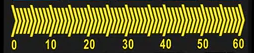
Beneath the bargraph is the the larger of the readouts. These are massive, at about 26mm high, and can be read from many metres away. Below these digits are the range indications (k, M, Ω, Hz, etc), which are in quite small print, especially compared to the giant digits. That itself is fairly normal, but here they've chosen a rather deep shade of blue - personally, I'd much rather they were the same white as the digits.

Below the main digits you'll find the icons for the input sockets. These light up to tell you which sockets you need to plug in to, which is quite a nice touch for the novice user - and essential in reality because the sockets are not labeled on the case. When you change mode, these icons flash the section depicting the probe plugs for a second or so, making them even more conspicuous. When not measuring current, an icon appears to tell you the CAT rating of the meter. When you are in current mode, the fuse rating pops up, along with a warning telling you not to measure voltage. I reckon these touches would make this meter suitable for educational environments.

To move the meter from Smart mode, you need to press the "FUNC" button on the left hand side. The buttons all look like membrane types, with a nice soft-touch feel and printed designations, but when you press them, it's obvious that they are pressing on clicky tactile switches. These give a mix of audible and tactile feedback, but need considerably more force than membrane types. And like many budget meters, it beeps when you press the buttons, which might not be to your taste.
Cycling through the 10 positions with the FUNC button, going around what the manual calls the "gear", can get a bit repetitive. However, a long press of that button resets to the smart mode, meaning you're now starting again from the left hand side. You'll do that a lot once you know about it. Alternatively, if you plug into the current socket, the meter jumps straight to the current position. Incidently, in that state FUNC does nothing - not even a beep - which does make complete sense, but I admit that when I first noticed this, I momentarily thought the meter had locked up! Also, when you remove the probe from the current socket, the meter jumps back into Smart mode - it doesn't remember what mode you were in before you plugged the probe into the current socket. But I guess that's sensible enough.
Next to FUNC is "SEL". What this does will depend on what mode you're in - in Smart mode it does nothing, but it lets you change between DC and AC when in voltage or current. As mentioned above, when in AC the secondary readout changes from temperature to frequency, and if you're in Frequency mode, the secondary readout is duty cycle. The only other use for the SEL button is when in no-contact mode, where you can put it into a 1-wire mode (where you touch the red probe on a circuit and the meter tells you if it's live or not - no need to connect the black probe to anything).
The buttons on the right are MAX/MIN and HOLD/TORCH. Pressing MAX/MIN cycles between the highest and lowest values registered, and a long press returns to normal. The hold function is a simple one, of course, and a long press toggles the white LED on the rear.
In addition to input detection on the current socket, there's also a fuse failure detection, which lights up a large yellow icon on the display. And the meter automatically powers down after 15 minutes. That can be disabled by holding down MAX/MIN at power-up (the icon disappears from the top-left of the display to confirm this).
When charging, a large warning appears that tells you not to make measurements with the meter - the "DON'T MEASURE" part of "DON'T MEASURE VOLTAGE". This makes sense, as your USB power supply might not be floating. Don't forget to remove the cable from the meter and replace the cap once you've finished charging!
In terms of update speed, it's rather slow when in Smart mode - perhaps around 1 reading per second. Manually switch to Volts and it's fine. Auto-ranging is about the same speed as the Aneng and Fluke meters that I had to hand to compare it to.
Comparing it to a Fluke 287, it comfortably met the 0.5% spec, but didn't always agree with the Fluke quite as closely as an Aneng AN8008 did. But we're only talking about a few counts at most. The settingly time is pretty quick with perhaps just one or two intermediate results.
On Ohms, it's actually very fast to auto-range - much faster than the Aneng meters, and a bit quicker than the Fluke 287.
Continuity is less impressive, however, as it fails to register brief contacts that Fluke and Aneng meters catch. To be fair, I used the same gold-plated probes for each meter - the ones that come with the EEVBlog Brymen BM235. The threshold is 50Ω, but 60Ω causes a brief bleep upon connection.
That test was done after manually switching to Continuity. In Smart mode, it's much more hit and miss, and can take up to a second to sound the beeper. But on the plus side, the beeper is very loud.
Capacitance is surprisingly slow for larger values. For example, a 47µF takes around 10 seconds to register, and in that time, there's no indication on the display that it's doing anything. The Aneng meters are quite slow, but are around twice as fast as this one. It read aboud 4% high, too - within spec, but not as good as the Aneng, which was 2% low (compared to the average of two Flukes and a Peak Atlas LCR40).
It's worth saying that there is no manual range button. Despite the "MANUAL" annunciator seen in the display at power-up.
The input impedance in mV mode is 10MΩ, which of course is common for multimeters, but the meters using DTM0660 and DM1106 chipsets have an input impedance that is measured in GΩ when in mV mode. I have no way of knowing whether the chip used by Kaiweets supports this mode and they've chosen not to take advantage of it, or if it's not an option.
When it comes to the AC bandwidth, on the assumption they would be implementing the RMS conversion in DSP like so many cheap multimeters do, I decided to check the -3dB point. If it was 3kHz, that would have been a sure indication that they were using the same - or similar - ICs as so many other multimeters seen in this section. However, I found that it was nearer to 4kHz. The frequency counter, on the smaller digits, stops reading as the response rolls away, but you can increase the input level to get it going again - however, when it gets to just over 6kHz, it says "OL" rather than ranging up.
When in the Hz function, the frequency counter is rather more useful. At 100Hz, it only needs about 55mV to reliably read the frequency, but the duty cycle reading is off until you reach around a volt. But it keeps reading until 25Mhz - the minimum signal needed to read reliably is about 1.25V. It might go further, but that hasn't been tested yet - but according to the spec it should only reach 10MHz. The only other thing to add is that the update rate is a bit slow, at about 1 reading per second.
The next thing to check is adding a DC offset to the AC signal. We've seen that this can confuse some of these budget multimeters because they don't come with the high voltage (and expensive) AC coupling capacitor. With the oscillator set to 1VRMS, in series with a bench PSU set to 0V, the meter in Smart mode correctly shows 1V AC. Slowly increasing the DC offset didn't seem to change the reading until it reached about 1.6V, at which point the meter switched to DC and read 1.562 (wobbling either side of that by about 20mV). From this point on, it did a decent job of reporting the DC voltage.
Switching manually to Volts AC, the meter successfully ignores the DC offset at first, suggesting that there is AC coupling. However, when it gets to around 16V, the reading starts to fall, reaching zero at around 18V. The frequency counter also stops at 16V. So this suggests that the coupling cap is leaking or breaking down at this DC voltage. It's likely a small SMT part, I'd guess.
In Frequency mode, it only took 1.5V of DC offset to stop the 1V signal being read. Increading the AC signal slightly brought it back. This suggests that no AC coupling is present in this mode.
The diode range gives around 3.46V, so this meter lights modern blue/white/pure green LEDs. The test current into a blue LED was measured at 0.3mA (forward voltage was 2.7V). For a traditional green LED with a forward voltage of 1.8V, the test current rises to 0.65mA. In diode mode, the highest voltage that can be displayed is 3.000V.
There's no way to measure the current consumption without dismantling the meter, so all I can report is that I have used the meter for many hours and haven't needed to charge the battery yet. As mentioned earlier, it has auto-off after 15 minutes, but this can be disabled if required.
Smart mode
I wanted to investigate the "smart" mode more closely. There's no shortage of videos showing people test this with a battery and a couple of resistors or similar, but I wanted to dig a bit deeper. How exactly does this work?
Connecting it to a variable bench power supply is interesting. With the output set to 0V, the meter switches to continuity mode and beeps, which does make sense because a power supply should have a very low source impedance.
Of course, if you turn up the power supply to something like 5V, then the meter correctly switches to DC voltage. But the question here is: at what point does it change its mind?
Slowly winding up the voltage from 0V, it changes from continuity to resistance at about 7.9mV. The indication on the meter is close to 50Ω. Carrying on, it changes through the ranges, reaching the highest 60MΩ range at around 580mV. Of course, with each upwards range change, the test current generated by the meter falls accordingly.
When you get to around 0.67V, which is where the 60MΩ range tops out, you hear a click from an internal relay. I think this is disconnecting the resistance current source from the probes. At this point, the the meter starts "hunting" again, switching between Volts, Ohms and Continuity. The voltage between the probes is too high for it to be a resistance reading, but not enough to convince the meter to do a voltage reading.
When it gets to 0.8V, it stops searching and displays the voltage.
So there is a bit of a "dead spot" between 0.67V and 0.8V, where the meter doesn't know what to do. How big a problem might this be? Probably not an issue if you're measuring larger voltages, but how about circuitry with bipolar transistors? We'll come back to this...
As that test involved a DC power supply, the meter was immediately able to figure out that it needed to switch to Resistance at the start when the output voltage was zero. But how did it make that decision?
Connecting it to a Fluke 87V set to millivolts DC, it pretty quickly switched to Resistance and displayed 10MΩ (sometimes falling to 9.95MΩ). The voltage reading on the Fluke hovers around 616mV, but periodically falls to about half that before quickly recovering (as seen on the Fluke's bargraph which, as discussed above, updates much more quickly than the digits). This coincides with the fall from 10.0 to 9.9 on the KM602's display. I wondered if this was related to the smart mode, so manually switched to resistance and found that it behaves exactly the same.
So none the wiser, I replaced the Fluke with a BSide ZT301 which, like many of the Aneng meters, has a very high input impedance when switched to mV - high enough to keep the KM602 in hunting mode. The reading on the ZT301 was 523mV. So, I think we've found the mechanism:
- Apply 0.5V between the probes from a very high source impedance
- If something pulls down this voltage, enable the current source (as evidenced by the relay clicking) and measure resistance. If this resistance is 50Ω or less, indicate Continuity mode instead and sound the beeper
- If a voltage that is greater than 0.8V is seen, measure and display the voltage
As the meter can measure up to 60MΩ, this implies it can detect a current of 8.3nA (0.5V/60M) when in auto mode. This tiny current means it would be very hard to determine the source impedance mentioned in step 1 above.
For this to work, I suspect that the IC is placed into the same ultra-high impedance mode that the Aneng and Bside meters with their DTM0660/DM1106 chips have.
This explains why sometimes, touching one of the probes results in the mode indication jumping to Voltage - the noise being picked up is making the meter believe it should be reading a voltage, but when it switches to Voltage, the input impedance falls to 10MΩ and that reduces the amplitude of the stray pickup so that it isn't enough to register. But while in this state, it does briefly jump up to Resistance and back again every second or so, and holding the other probe is enough to convince it to switch to Resistance to measure my skin resistance.
So here's an obvious question: what happens when you measure a diode?
With the correct orientation, the meter switches to Resistance and reports something in the 10s of kΩ. The voltage across the diode is around 500mV. The current through the diode is about 12µA, which is nice and low. But what if this was multiplied by the hFE of a small-signal transistor? For an average BC548 or similar, you can assume a minimum current gain of 200 or so, which gives 2.4mA. Reaching for a bread-board, I had no problem lighting a green LED by turning on a transistor by measuring its base-emitter junction!
Will this cause problems when measuring a real circuit? Potentially yes, if turning on a transistor when it shouldn't be on changes anything - and that could be rather problematic in some situations. But so much will depend on the surrounding impedances, and we do have to remember that 12µA is a tiny current. What if there was 33kΩ between base and emitter (not unreasonable)? 33k times 12µA is 0.4V, so that might be low enough. Well, what happens is the meter switches through its ranges before settling on 33k, so the LED lights brightly then stays on dimly once the reading has been established.
So we can conclude that when in Smart mode, this meter could affect the operation of transistor circuits. Perhaps it would have been better if they'd chosen a lower test voltage - perhaps 0.25V rather than 0.5V - so that the meter wouldn't switch to Resistance with regular PN junctions? But that would have implications for the resistance readings, perhaps resulting in a loss of resolution.
But it's not only the risk of turning on transistors - remember that the 0.6V to 0.7V of a forward-biased junction is in the "dead zone" of the meter, if you attempt to measure that, so it simply carries on hunting, perhaps leading you to think there's no voltage there. So if like me you do a lot with discrete transistor circuits, you'll need to forget about Smart mode and manually switch it to voltage.
Teardown
The meter comes with a black holster that can easily be removed - if doing so, start at the bottom rather than the top, as the power button sticks out on the top surface and makes this task rather more awkward.
Out of the case, a compartment for the fuse is revealed - this is secured with a screw that goes into a brass insert. The fuse itself is a ceramic 20mm type, rated at 10A, 250V.
After removing the holster, there is a small self-tapping screw at each corner. Be careful when separating the rear from the front because the battery is contained within a compartment on the rear panel.
There doesn't appear to be a lot of input protection with this meter - only one MOV and no isolation slots. But there are good clearances on the PCB between the input section and the rest of it. There are a few MELF resistors, and the relay is obvious. The battery lives under a cover that is secured with 3 screws - let's take a look:
The battery is secured to the lid of the compartment with some sort of glue or perhaps double-sided foam tape - I didn't separate them for fear of damaging the battery. I'm not sure how readily available this specific battery is - and the QR code wasn't recognised by my phone, so no clues there.
To remove the PCB, you just have to remove the top 2 black screws. There are another 4 screws, which are slightly smaller and hold the plastic display support frame to the PCB. These can be left in place if you're simply removing the PCB from the case, but of course I wanted to see what might have been mounted on the rear of the PCB. Spoiler alert: there's nothing to see! There are long zebra strips on both sides of the PCB, with the screws at either end to maintain contact with the PCB. Be aware that if you remove the PCB and display from the case, it's quite challenging to get it back together without getting dust in there!
Let's take a closer look at the PCB, starting with the input end:
The relay is a HFD4/4.2-LS, which is a latching type. This makes sense, as even a very low power conventional type would take significant current in the context of a multimeter. As the part number suggests, this one has a coil voltage of 2.4V.
Before I'd looked up the relay type, it was obvious that the cluster of 4 transistors to its right was a strong clue; they are forming a H bridge that can apply a voltage of either polarity to the coil.
To the left of the relay are 3 MELF resistors in series, 330k each. These carry the detected voltage when in modes like Ohms, Continuity, Capacitance, etc, back to the IC. Also, the test current from the IC passes via the MOV to the positive terminal. Both these are switched by the relay.
Unusually, the current shunt for this meter is a surface mount resistor. You'd normally find a robust Manganin alloy wire doing this job. It's a conventional part without Kelvin connections.
The 0.01Ω shunt and fuse are permenantly connected between Common and Amps, so all current measurements are based on that one shunt. The best current resolution is 0.1mA, implying a voltage sensitivity of 1µV. This is the same as the Aneng AN8008, which also uses a 0.01Ω shunt for amps and milliamps. And interestingly, it also suggests that there might be the possibility to increase the best voltage resolution from 100µV to 1µV. Remember, that was an incredible feature to discover on the AN8008, and would be very impressive if that could be done here. It's perhaps just a firmware mod.
To the right is a network of series-connected resistors. These aren't related to the current reading, as there are a pair of traces on the underside of the PCB directly connected to the shunt resistor. Rather, these will be related to the terminal detection and fuse failure sensing. Should the fuse fail, there could be high voltages on the A terminal with respect to Common, so these are to protect the rest of the meter from that.
The terminals are better than usual at this end of the market. The solid plastic moulding has slots for the PCB to slide in to, making alignment easier - though the rear view appears to show the terminals going in to the PCB holes, and I'm not sure how tricky that is in practice.
Finally, note the connections to the bottom backlight LED.
Moving up, here's the top end of the PCB:
These are testing my old Canon S120 - forgive the less than sharp edges of the images. I should have pulled out a little and cropped. Anyway, what a lot of chips on this one!
The largest is a SD7501 from SDIC Microelectronics, which is a complete multimeter on a chip. It's not unlike the ICs seen other cheap multimeters like the DTM0660 and DM1106, incorporating True RMS in the digital domain, meaning that there is a strict limit on the operating frequency range.
This chip can work at a maximum of 6000 counts, and contains an internal voltage divider which works with the external 10MΩ resistance formed by R1 and R2 (5MΩ each) to provide the various voltage ranges.
It includes a microcontroller with 16k of OTP (one-time programmable program memory) and various peripherals, including an analogue MUX ahead of the ADC and lots of digital IO. In additional to a couple of RC oscillators, it is clocked by an 8MHz crystal.
Although it can drive a display directly, there is an additional display driver - the TM1729. This is presumably required because of the complexity of the display. The only datasheet I can find is in Chinese, which makes understanding a bit tricky, but it appears to accept data via a two wire I2C interface. Presumably the firmware in the SD7501 IC has been written to output the data on two of the digital IO pins.
Moving down in size, U1 is an old-school 16 pin SOIC. Too many pins for a quad op-amp, but perhaps it's a CMOS logic chip? No, it's actually an SD8107, also from SDIC. It's a "20 bit ADC SoC". In other words, a cut down version of the SD7501. The datasheet suggests it could be used for applications like scales or tire pressure gauges. Could it be used as a basic multimeter? While 20 bits ought to be ample, there's nowhere near enough IO to do it all with just this chip. So, what is it doing here? Is it contributing to the automatic "smart" mode? Impossible to say - to follow PCB the tracks would require unsoldering the backlight LED connections to give visual access to both sides of the PCB.
There's the usual smattering of passives and simple semiconductors. I spotted a 6 pin chip marked "4BVL" - this is U6 - and while I couldn't find a match, it's connected directly to the battery and the the H-bridge driving the relay - note the 47µF tant - so it must be a voltage regulator, and probably an LDO type. A quick measurement confirms that it gives 3V3. The next one - 5 pins this time - is connected to the DC input jack and the battery, so will be a battery charger. It is marked "H1UH", but again, no results found. It is designated as U7 on the silk screen.
The final chip is U5, which is marked "3157". This is an SGM3157, from SG Micro. It is an analogue switch - single pole changeover - in a 6 pin SC70 package. As with the SD8170, it's not possible to guess at what it's doing without access to both sides of the PCB.
That just leaves the obvious things like the switches. These are tactile "clicky" types mounted at right angles. The rubber buttons limit the amount of force that can reach these, so they should be robust enough in practice - there are four solder joints holding each of them. The LED for the torch is easy to spot, as is the buzzer, which is painfully loud when the case is open!
Note the DC input socket, which is recessed very deeply and closed off with a rubber plug, for all the reasons discussed above.
Conclusions
Summing up, this is a really interesting take on the concept of a modern multimeter. The automatic "Smart" mode is interesting, and might make things easier for a novice, but it is important to be aware of the inevitable quirks, especially if working with transistor circuits. Just to recap, these are:
- If you attempt to measure a voltage that is less than 0.5V, the meter will switch to Resistance or Continuity
- If you measure a voltage that is between 0.5V and 0.8V, the meter will keep hunting between the modes, not displaying a result
So in short, don't use use "Smart" mode for very low voltages.
 The input jack
sensing that places the meter into current mode when that socket is
occupied is nice, and almost unheard of at this price point. The "DON'T
MEASURE VOLTAGE" warning is very welcome, and could save you a lot of
grief.
The input jack
sensing that places the meter into current mode when that socket is
occupied is nice, and almost unheard of at this price point. The "DON'T
MEASURE VOLTAGE" warning is very welcome, and could save you a lot of
grief.
The display is large and clear, with excellent contrast and wide viewing angles. I would have preferred a different colour choice for the range indications (mV, V, kΩ, MΩ etc), as the deep blue is a bit hard to see in some conditions. And as many of my photos show, it is very reflective.
I recommend upgrading the probes to versions with a straight plug and more flexible cable (for example, the Pomona 6365, if budget permits).
I like the idea of the rechargable battery, but am unsure about the availability of replacements, and worry about losing the charging lead. At least the carry case will help to keep it with the meter.
As with so many budget True-RMS multimeters today, do bear in mind the bandwidth limitation with AC measurements caused by the digital implementation of the RMS function, which results in an extremely fast roll-off above 4kHz.
Should you buy one? If you're new to electronics, then there are lots of nice touches that will help you keep out of trouble, but please to bear in mind the potential confusion that smart mode could cause when measuring voltages below about a volt. If you are more experienced, you'll be better equipped to decide if it's for you, and perhaps you're more likely to be attracted by the large, bright display than the smart function. I've been using it for a few weeks now and have enjoyed having it on the bench. It is so much clearer and easier to read than all my other meters. But it does need a stand. If I ever build one, I'll add a picture here.
If I could request functions for a mk2 version of this meter, a better way of switching between functions would be nice. On the assumption that a touchscreen would not be feasible at this price point, at least an extra button to rotate the "gear" to the left would help a lot.
Finally, if you fancy trying one for yourself, don't forget the 15% discount code - just use "15MH" at the checkout when buying on the Kaiweets website.
2025 Update
2 years on, I still happily recommend this multimeter. But I did have a bit of a problem recently, having not used the instrument for a few months and finding that the battery was dead and not taking a charge, despite leaving it plugged in to a charger for several days. The unit drew no more than 20mA, and I'm fairly sure none of that was going to the battery.
I decided to unplug the battery from the multimeter and charge it directly. Needless to say, you have to be extremely careful with lithium batteries. I used a bench power supply with a current limit set to just 25mA. If your power supply lacks constant-current operation, then a suitable resistor can be used instead - for example, with a supply set to 5V, a 100Ω resistor would supply 50mA into a short circuit, falling to 25mA if the battery voltage was 2.5V. Of course, the exact value is far from critical, but keeping the charge current to a few tens of milliamps should prevent any drama. But please do your own research before doing something similar!
After a couple of hours the terminal voltage of the battery was looking sensible so I re-connected it to the multimeter, whereupon it powered up normally. As the battery indicator suggested it was nearly empty I proceded to connect up the charging cable again. This time, the unit took around 500mA from the USB power supply, and at the same time noted that the charging IC U7 runs rather warm, which isn't surprising given the current.
Since then, all seems well - the battery appears to have survived the experience. To be honest, charging is a fairly infrequent experience as it has quite a long runtime - I haven't tried measuring it yet.









